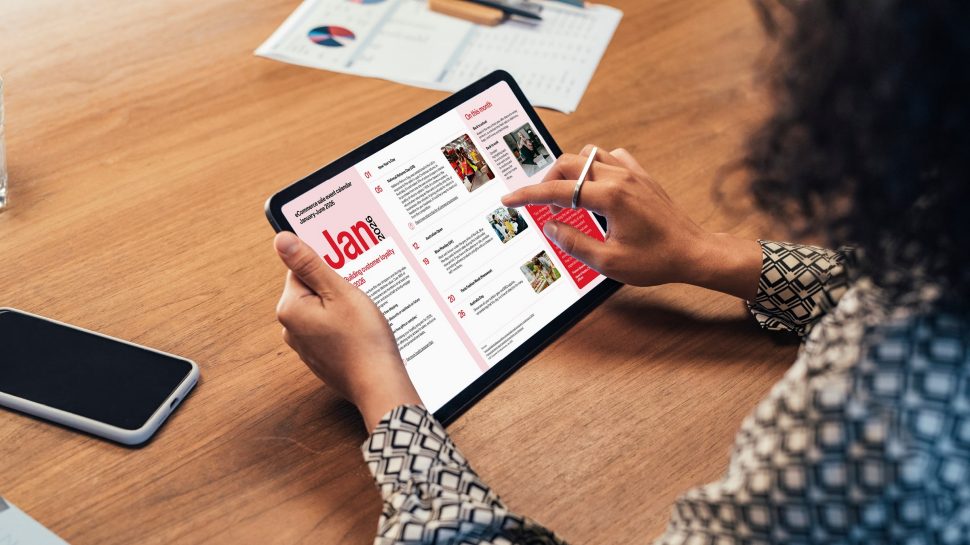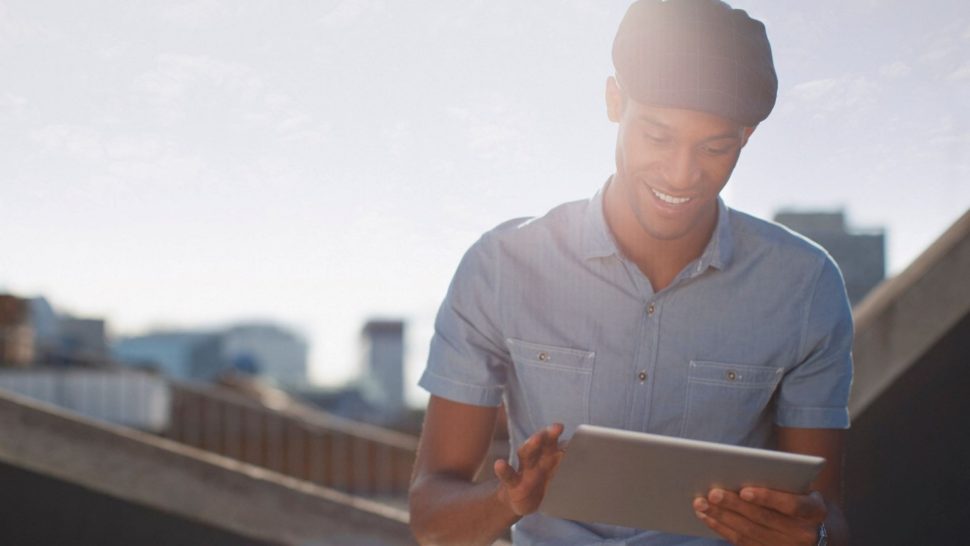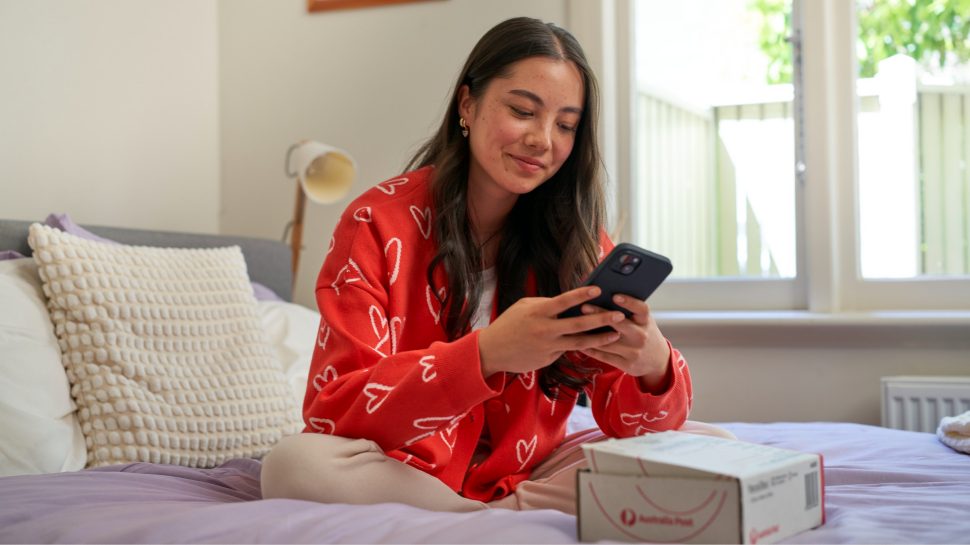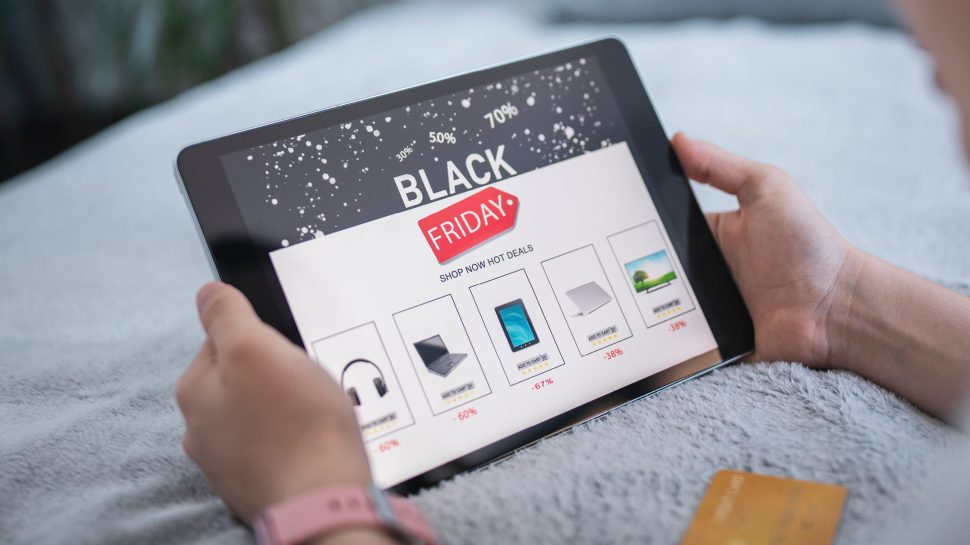Ask me anything about … Parcel Lockers
Ask me anything about … Parcel Lockers
Want to level up your delivery experience? Leading retailers Oz Hair and Beauty and THE ICONIC share how Parcel Lockers help them offer shoppers more convenience, flexibility and peace of mind - and why it’s paying off.