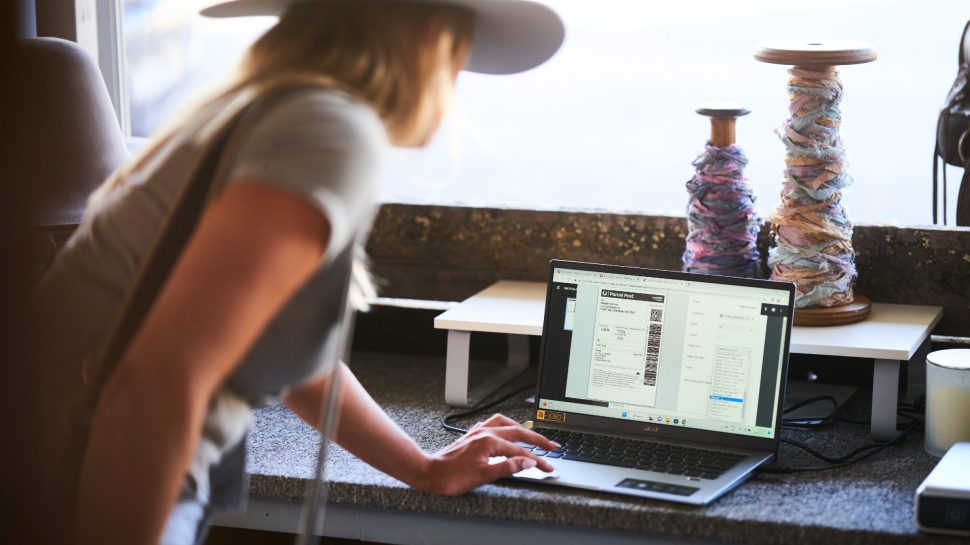Top tips for printing your shipping labels
The quicker you print those shipping labels, the faster you can lodge those parcels. Here’s your snap guide to boosting label printing efficiency with the right printer, label size and printing in-store.

Key points
- Printing shipping labels is an important step in your eCommerce business, requiring a focus on accuracy and efficiency.
- Your labels can be printed in various sizes and using a range of printers. This guide can help you decide which is best for your business.
- You now also have the option to print your labels at home or for free at a Post Office.
Getting label printing right
When you choose the label printing option that’s right for your business, you can save time and money, as well as increase the likelihood of your parcels being delivered to the right address the first time.
From choosing the right printer and labels for both domestic and international sending, to setting up your printer correctly for smooth label printing, we’ve got you covered.
Here are some tips to make printing your shipping labels quick, easy and accurate so those final steps of your sending process are seamless.
Printing labels for domestic sending
There are three size options for packages being sent within Australia:
- A4 (four labels per page) – if the label stationery you’re using allows four labels to be printed on each A4 page.
- A4 (one label per page) – this size is best when you’re using plain A4 paper or an A4-sized label.
- A6 – for those businesses using a DYMO or thermal printer.
You can change the size of your shipping labels in your MyPost Business account. Simply click on the Carriers tab, select MyPost Business and then Print Settings and choose from the above three options.
Printing labels for international sending
When sending parcels internationally, follow these steps:
- Print your label on A4 – this is the only supported size for international labels.
- If there’s more than one item in your parcel, a ‘goods list’ will also be printed.
- Place the international shipping label and ‘goods list’ (if there’s one) into a clear, self-adhesive plastic sleeve–available free at any Post Office.
- Attach the plastic sleeve to the flattest surface on your parcel.
Printing labels with a thermal printer
A thermal printer is an ink-free option for printing shipping labels, making it a popular choice of established small businesses or medium to large eCommerce businesses.
This type of printer is best for quality label printing at a high speed, increasing the efficiency of your labelling process. While thermal printers can be more expensive than a laser or inkjet printer, its ink-free feature means you save on ink cartridges.
Small or new eCommerce businesses often use a standard A4 laser or inkjet printer, simply because they’re an affordable option that you may already have in your home or workplace. You can also get free A4 label sheets from any Post Office for use with an inkjet printer.
Whichever printer you choose, make sure your MyPost Business print settings are pointing to the correct one.
When you’re setting up a new printer, always print a sample before doing a full print run. You can do this in MyPost Business, by selecting ‘Generate a sample label’ under Settings and then Labels.
And if your label margins aren’t lining up, you can change the label position in MyPost Business. Follow the instructions in your account to adjust the top, bottom, left or right margins so they line up with your label size. Also make sure you’re not scaling the PDF when printing.
No printer? Print for free at the Post Office
You can now print labels for free at any Post Office and lodge parcels on the spot. Here’s how:
- Follow the same process for creating a label online.
- After paying for your labels, you can print them straight away or choose to print in-store.
- Each label will have its own unique QR code. Show each code at the Post Office counter to print your labels for free.
You’ll have 4 days to print your labels in-store before the QR code(s) expires.
If you’re printing your labels at home, you’ll have 48 hours to access and download the labels before the link expires.
MyPost Business can help with your parcel sending
MyPost Business can help with your parcel sending
From automating shipping label creation to booking parcel pickups, MyPost Business is here to help eCommerce businesses save time and money every send.