PUBLISHED 16 SEPTEMBER 2021
Note: This feature is available for StarTrack customers only.
If you have multiple similar shipments going to the same recipient, Parcel Send will automatically consolidate (combine) them into a single shipment made up of multiple parcels. This applies to shipments that you create manually, and shipments you import from a CSV file.
To disable consolidation, go to Settings > Preferences and set Shipment consolidation to 'Off'.
Parcel Send will consolidate shipments when the following details match:
- Recipient address
- Recipient name
- Special instructions
- Shipping method
You can identify a consolidated shipment by checking the Parcel details column in the Shipments list.
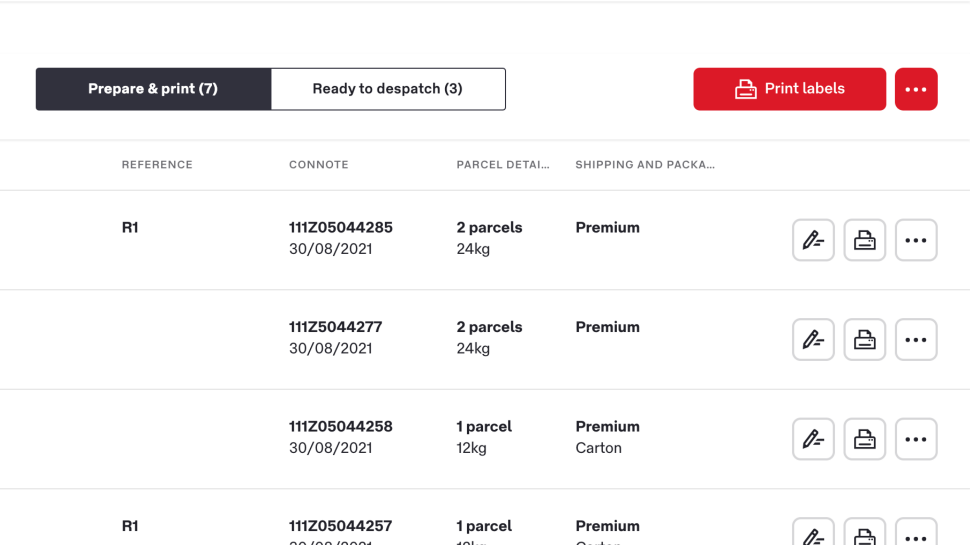
Consolidated shipments and sender references
When you create a new consolidated shipment, you can add up to two sender references. This information will be saved on the system so you can search and track parcels using your sender references.
However, not all of these references will be visible in the Shipments overview or when you edit a consolidated shipment. At least the first two references will be visible on your printed labels.
Was this helpful?
We read your feedback and use it to improve the help pages for our Parcel Send platform.