PUBLISHED 15 MARCH 2021
You can open your Address book from the lower left-hand corner of your screen, no matter where you are in Parcel Send.
When you save a contact in your address book, you’ll be able to fill their details in new shipments by typing in the beginning of their name or business name.
Create a new contact
There are two ways to create new contacts
Create a contact in the Address book
- Open your address book and click New contact.
- Enter the contact’s name, address, and contact details.
- Click Save.
Your new contact will appear in your address book, and you can autofill their details by typing in the beginning of their name or business name when you create a new shipment, return, transfer or pickup.
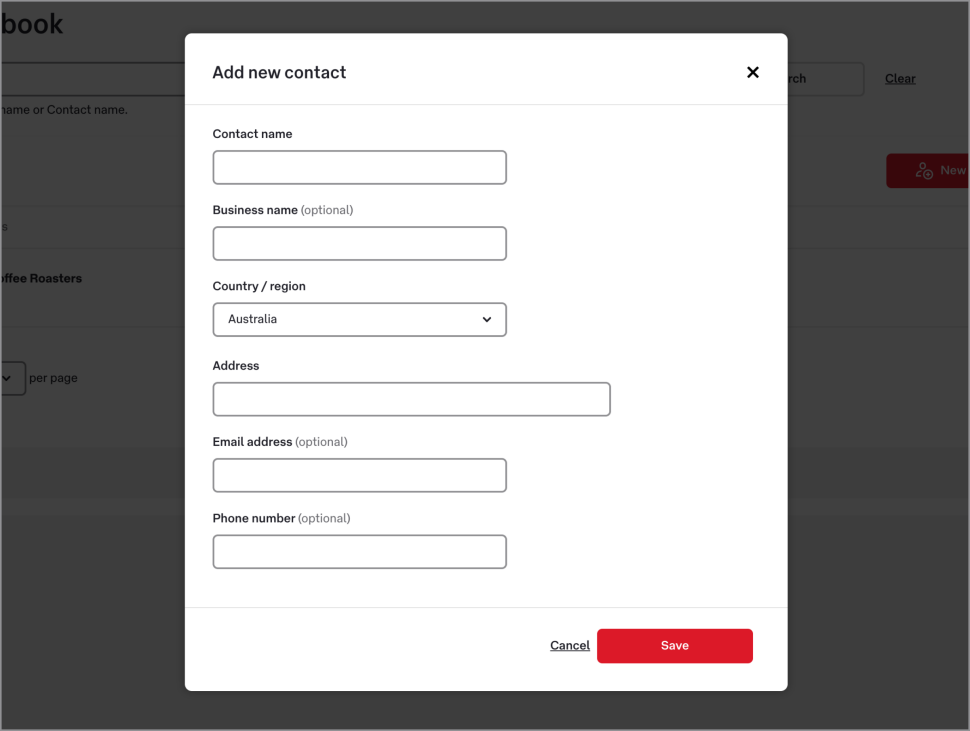
Save a contact from a new shipment or pickup
- Enter your contact’s information under Recipient details.
- Tick the Save new contact to address book checkbox.
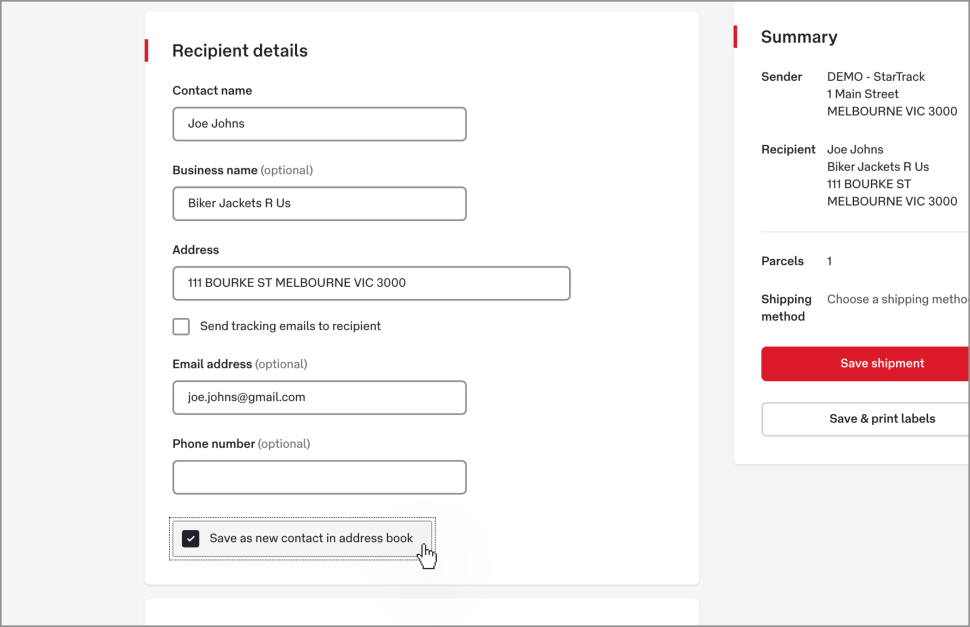
3. Save your shipment. Your new contact will appear in your address book.
Note: You can’t edit existing contacts from a new shipment or pickup, only from the address book.
Using contacts
When you create a new shipment, return, transfer, or pickup, type in the first few letters of your contact’s name or business name, then select the contact from the drop-down menu.
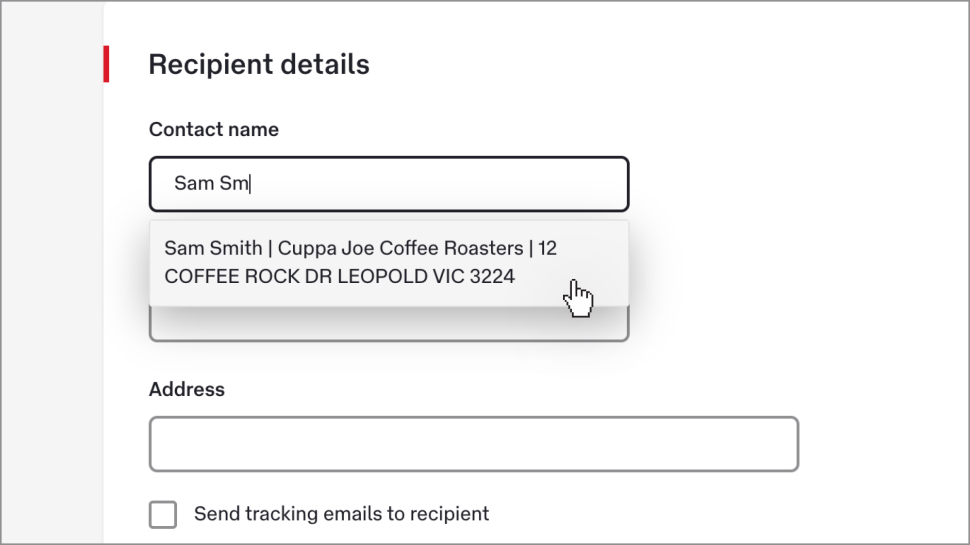
Edit a contact
To edit a contact, go to the address book and click the ‘pencil’ icon to the right of the contact.
Delete a contact
Click the ’Trash can’ icon to the right of the contact you want to delete, or select multiple contacts and then click the ellipsis menu (…) in the top right hand corner and choose Delete.
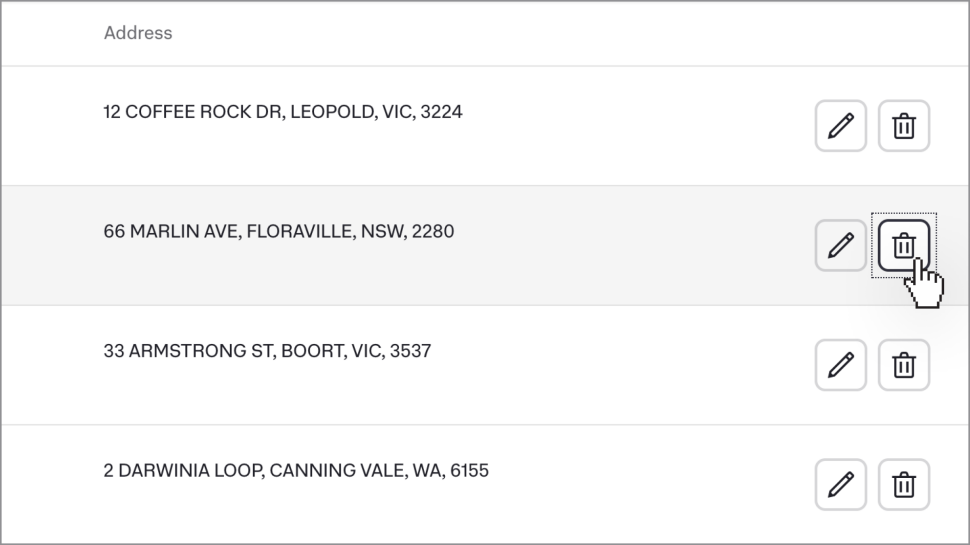
Was this helpful?
We read your feedback and use it to improve the help pages for our Parcel Send platform.