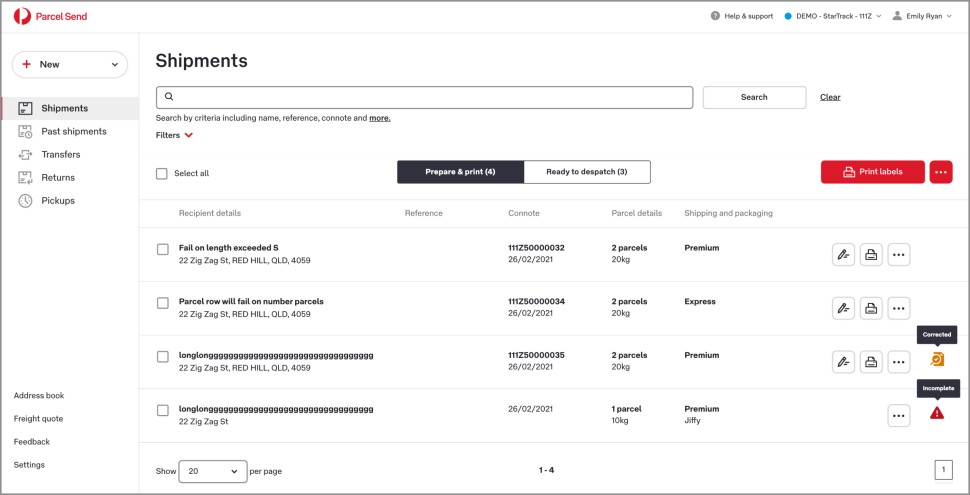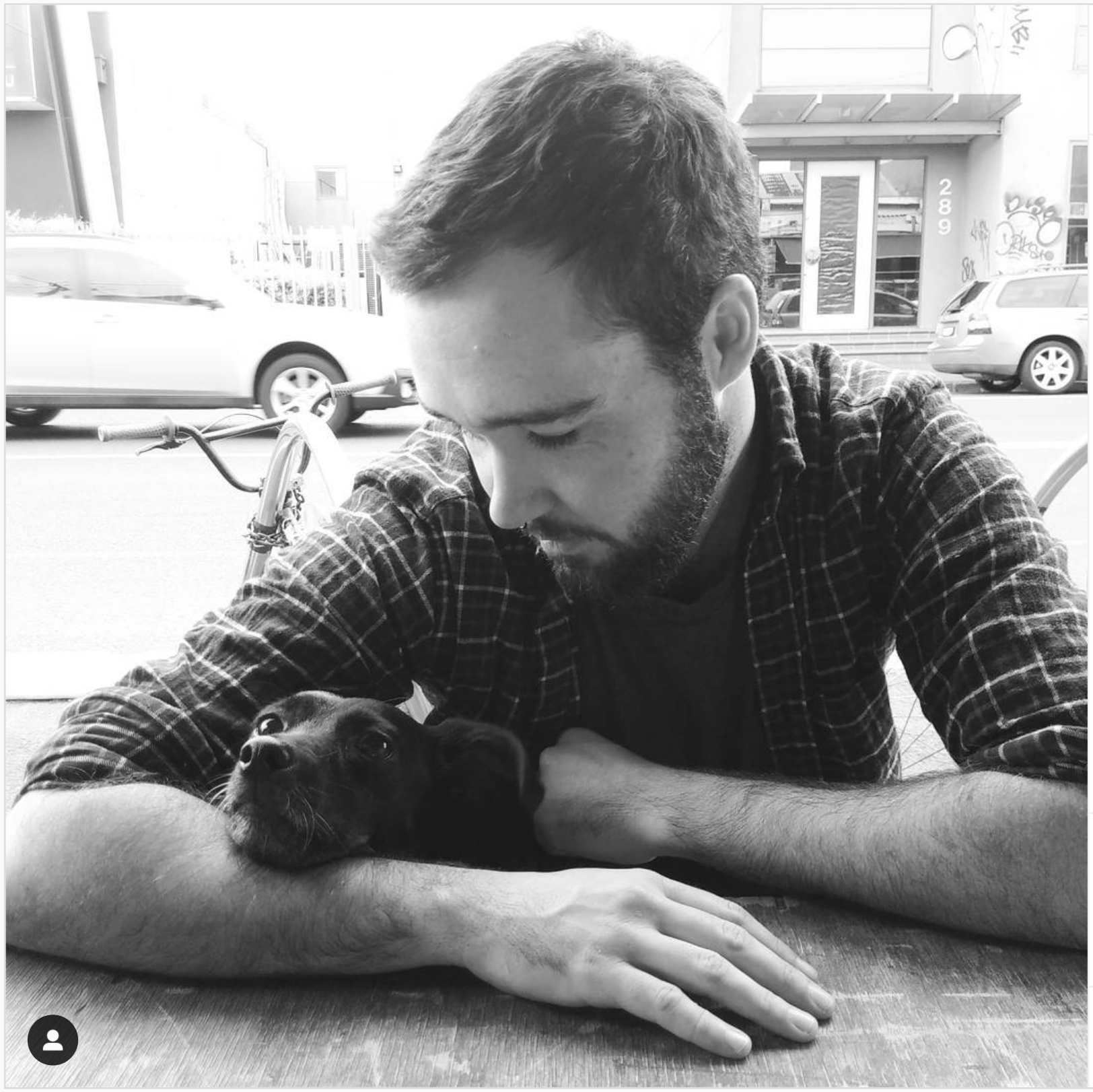CSV files: Import and edit incomplete shipments in Parcel Send
Now you can edit incorrect or incomplete data in Parcel Send.
Importing CSV files with missing or incorrect shipment data used to cause errors, and you'd have to pick through your files to find the offending data.
With this update Parcel Send will accept your files, autocorrect certain data, and tell you which data is missing. Then you can edit and finalise your shipments in Parcel Send.
Once your file is imported your new shipments appear in the Shipments list. You'll see an icon next to any shipment with incomplete or autocorrected data.
Incomplete shipments Before you can print your labels you'll need to open each shipment with an Incomplete status and fill in the missing data.
Shipment defaults Your shipment defaults can be applied to any empty fields in imported shipments as well. To turn on this setting, go to Settings > CSV Imports > Within Australia and tick 'Yes, use my shipment defaults for my CSV imports'.
Autocorrect Certain data can be autocorrected by Parcel Send, and you can set your autocorrect preferences in Settings > CSV Imports > Within Australia. Make sure to check any imported shipments with a Corrected status before you print your labels.
Filtering To make it easier to correct your imported shipments. you can now filter the, by their status. Under the search bar click Filters and choose All, Corrected or Incomplete.